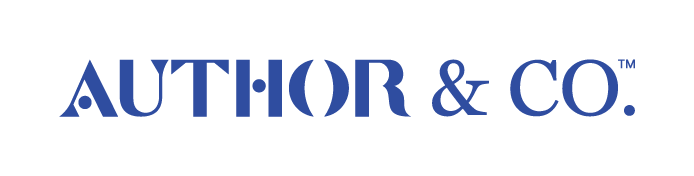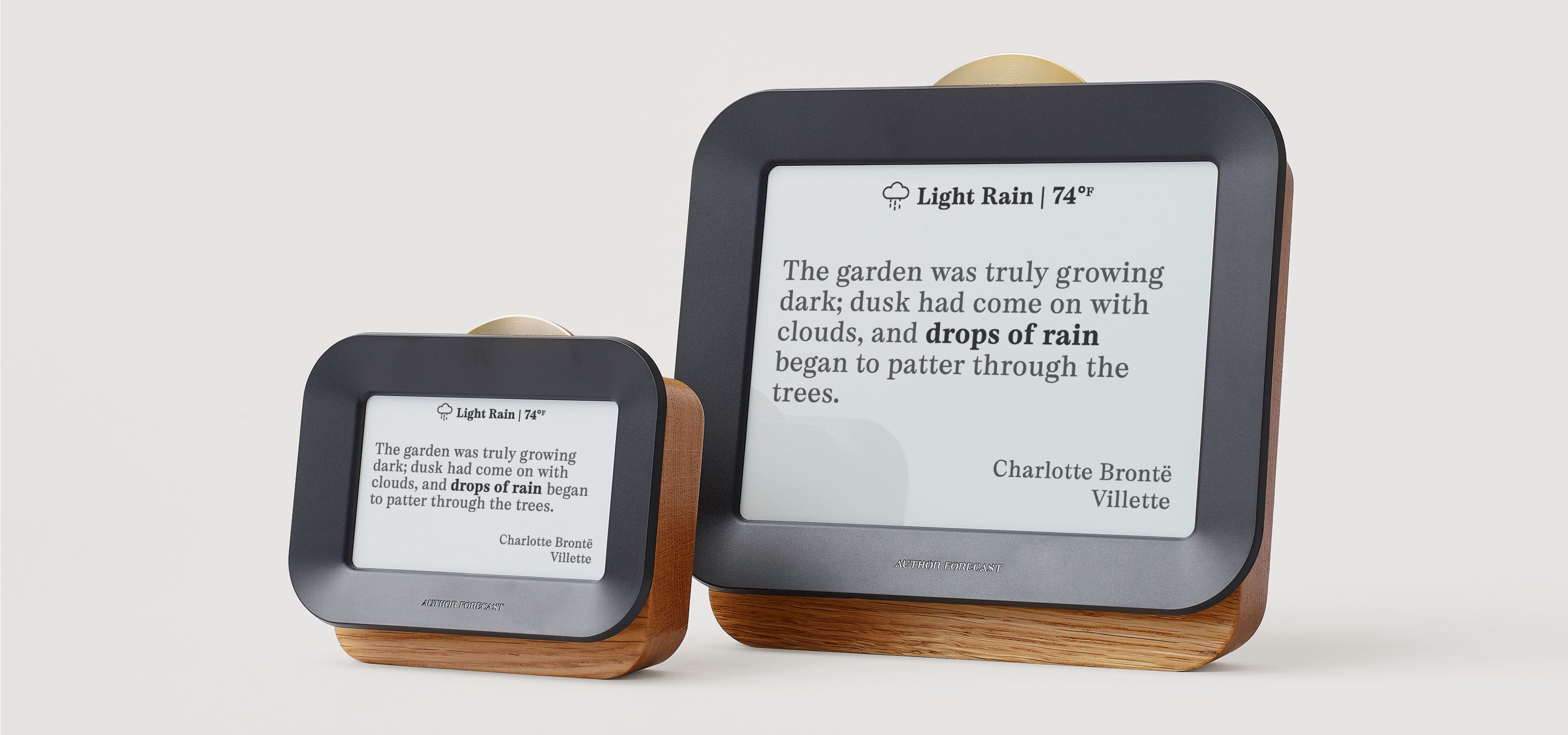The Author Forecast Guide
Learn how to set up, use, and care for your Author Forecast
First Time Setup
Your Author Forecast will help guide you along the setup process step by step. To begin, press the brass button behind the brass wheel on top of your Author Forecast to turn on the device and follow the onscreen instructions.
During setup, your Forecast will connect to Wi-Fi, set the correct time, and guide you through simple ways to personalize it, like choosing your font, quote frequency, and font size.
Setup usually takes three to five minutes. Once connected to Wi-Fi and set to your preferences, the clock runs independently.
Re-run Quick Setup
If you’d like to adjust your Author Forecast’s settings or connect to a new Wi-Fi network, you can run Quick Setup at any time. Simply press the brass button, scroll to Quick Setup, and follow the onscreen steps to make your changes.
Quick Fixes & Updates
Setup Quick Fixes
Try running Quick Setup again using a different device or a different web browser. If that doesn’t work, open it in incognito mode and try again. If that doesn't work, go directly to 192.168.4.1 in your browser instead of the captive website address.
Yes. Author Wi-Fi is designed only for setup and won’t allow general web browsing. Simply open a browser and go to captive.authorforecast.com to continue.
General Quick Fixes
If you are seeing corrupted or empty quotes screens your Author Forecast may need a full software reinstall. Please scroll to the orange section at the bottom of this page and follow the instructions to manually reinstall your device's software.
If your Author Forecast is randomly selecting items in the menu without your input, you may need a full software reinstall. Please scroll to the orange section at the bottom of this page and follow the instructions to manually reinstall your device's software.
If your Author Forecast is frozen and the screen isn’t changing, try pressing the reset button on the back using a paperclip OR SIM-Tool (see diagram below).
If your Author Forecast is still unresponsive you may need a full software reinstall. Please scroll to the orange section at the bottom of this page and follow the instructions to manually reinstall your device's software.
If your Author Forecast Volume 2 feels slow and not very responsive you may need a full software reinstall. Please scroll to the orange section at the bottom of this page and follow the instructions to manually reinstall your device's software.
Product Diagrams
Volume 1 | Small
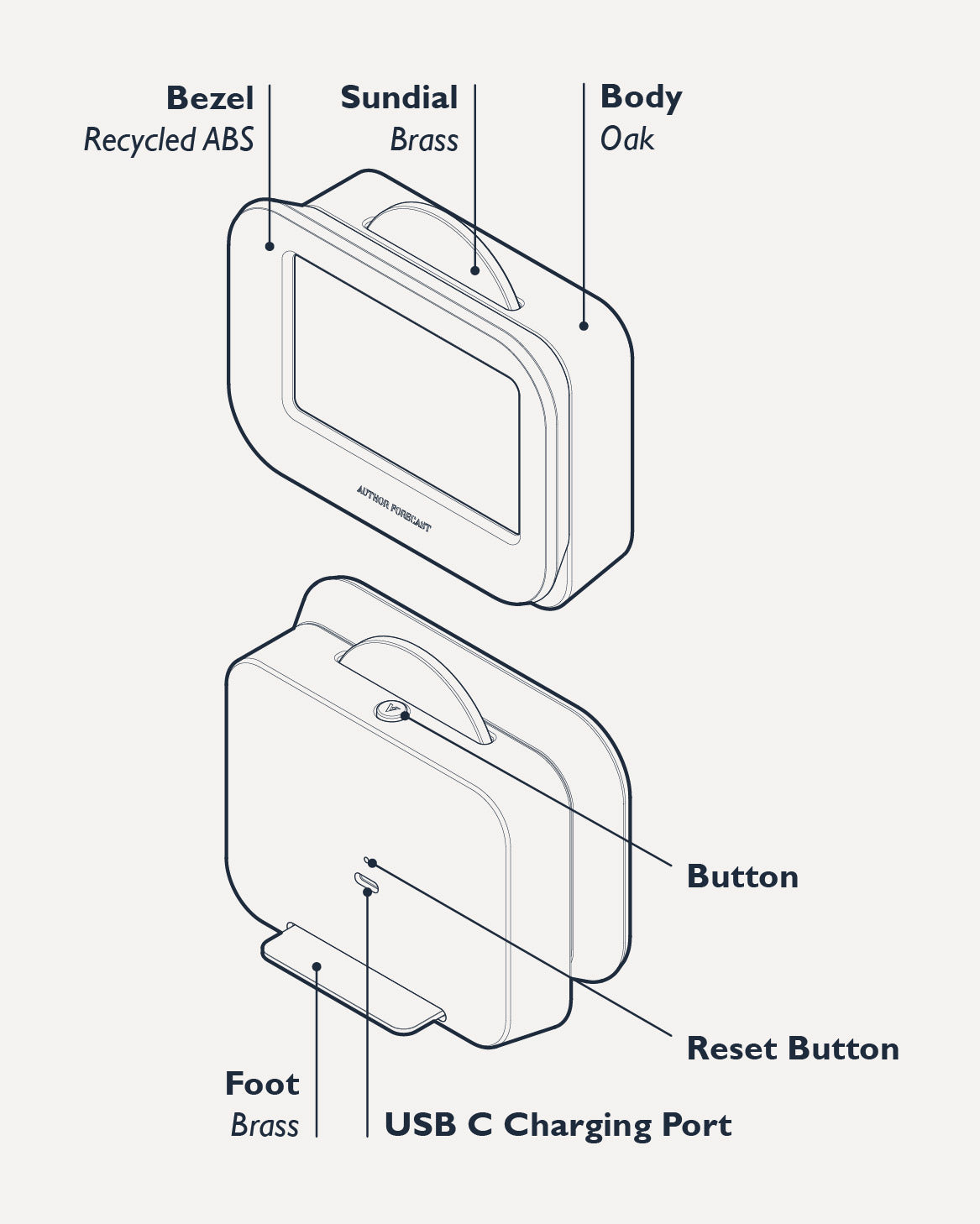
Volume 2 | Large
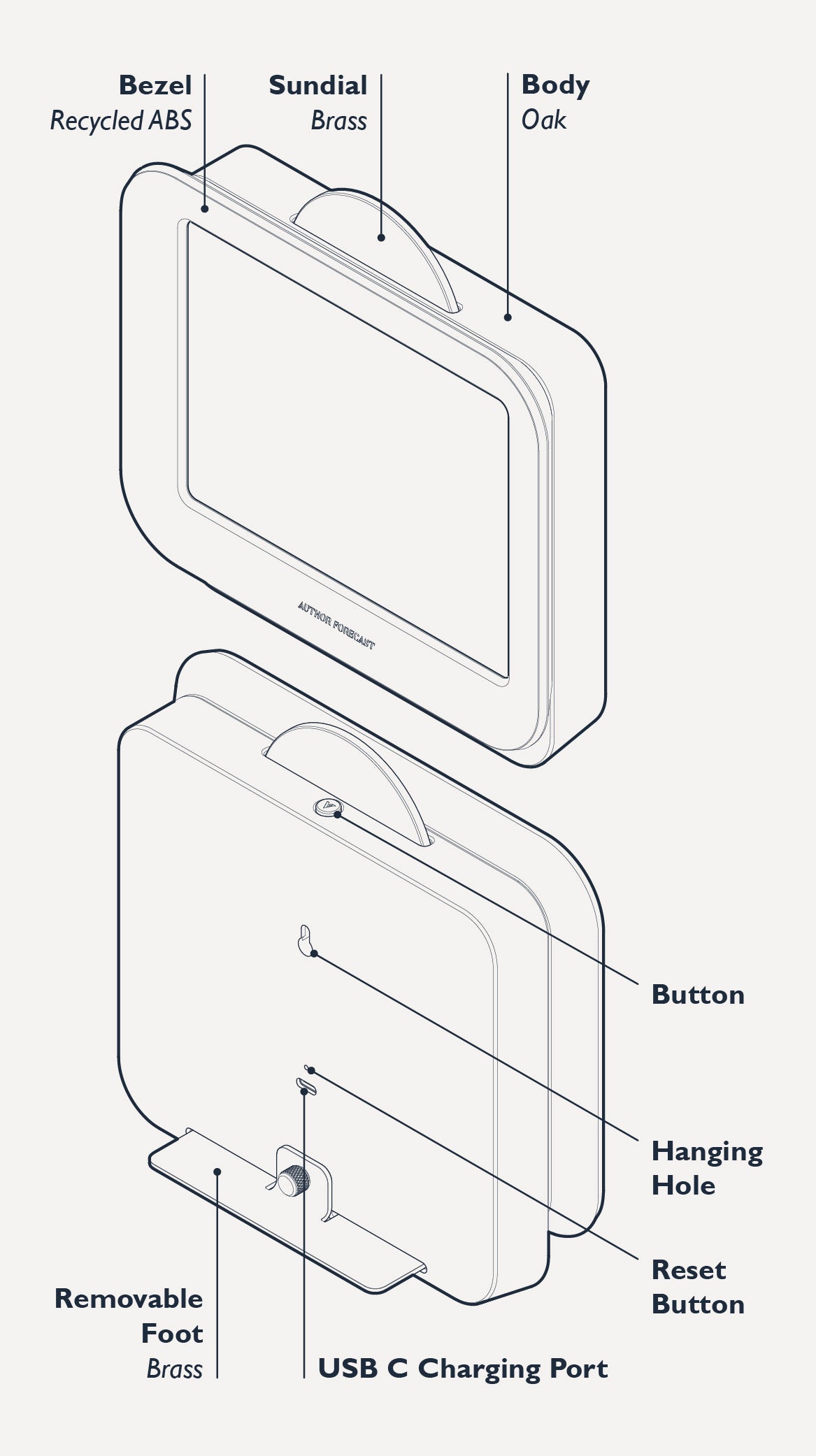
Author Forecast FAQs
To display real-time weather, Author Forecast requires Wi-Fi. However, if you don’t have Wi-Fi access, you can switch to Manual Mode and select a weather condition to continue viewing literary quotes.
Author Forecast stores several hours of recent weather data. When the connection returns, it automatically refreshes with current conditions.
To exit Demo Mode, press the Reset button on the back of your Author Forecast above the USB-C port using a paperclip.
Go to Settings › System Settings › Software Update › Check for Updates. You can also select Quick Setup to reinstall the newest version.
No. Author Forecast runs on a rechargeable battery, but you can leave it plugged in continuously if you prefer never to recharge it manually.
A low-battery icon will appear in the upper-left corner of your Author Forecast’s screen when the battery level is running low and it’s time to recharge.
When charging your Author Forecast, please make sure that it's connected to a working outlet, and that the USB-C cord is completely seated in the clock. Then, while it's charging, press on the button on the top of your Author Forecast to wake it up from low power mode.
Battery life depends on your settings, and ranges from one week to one month. Frequent screen updates and Wi-Fi checks use more power. For longer battery life, reduce the quote update frequency or keep your Author Forecast plugged in.
Use a paperclip to press the small Reset button above the USB-C port, then reconnect your Author Forecast to power for a short charge before turning it back on.
The clock will display a static Power Off quote on the screen. This uses no battery power and functions the same as turning it completely off.
- Press the brass button on the top of your Author Forecast to access the main menu.
- The page will display one of the following headers: “Ajustes” (Spanish), “Paramètres” (French), “Einstellungen” (German), or “Impostazioni previsioni” (Italian).
- Scroll down to the option labeled “Ajustes del sistema” (Spanish), “Paramètres du système” (French), “Systemeinstellungen” (German), or “Impostazioni di sistema” (Italian), and press the button.
- Scroll down to “Idioma” (Spanish), “Langue” (French), “Sprache” (German), or “Lingua” (Italian), and press the crown.
- Then, scroll to your desired language and press the button.
Manual Software Reinstall
If you are seeing empty quote screens, frozen menus, or unusual behavior, your device may need a full software reinstall. These installers completely refresh the internal chip and usually resolve the issue.
You will need a Windows PC or Mac, a USB-C cable compatible with your computer, and your Author Forecast.
1. Download the installer
The download will start automatically when you click a link below. If it doesn’t begin, please try again.
2. Install the update
- Plug your Author Clock into your Windows PC or Mac using a USB-C cable
- Open the installer you downloaded
- Follow the on-screen steps to complete the reinstall
- The process takes about 20 minutes
- Your Clock will restart when complete
- Follow the quick setup guide
3. Still having issues?
If you're still having issues after manually reinstalling the software, please email our team at info@authorandco.com.
Let’s get this sorted together
If the information above does not help to resolve your issue, please reach out to us via our Contact Form, or email us at info@authorandco.com.
We will reach out to you directly to follow up to ensure you get the most out of your Author Clock.
If there is any issue we cannot fix for you, we will gladly replace your device at no cost.